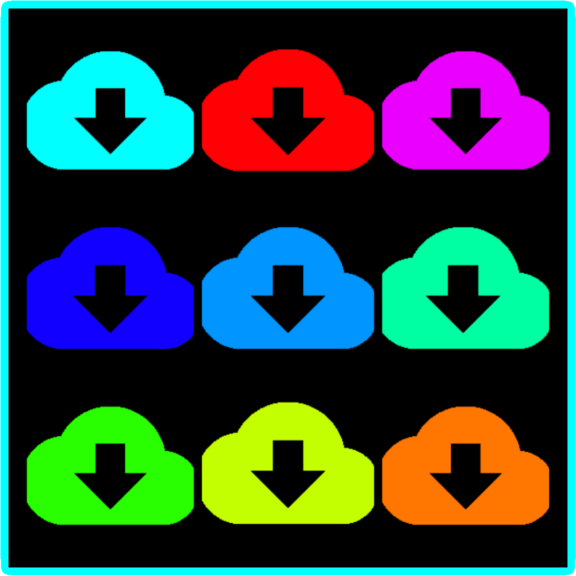
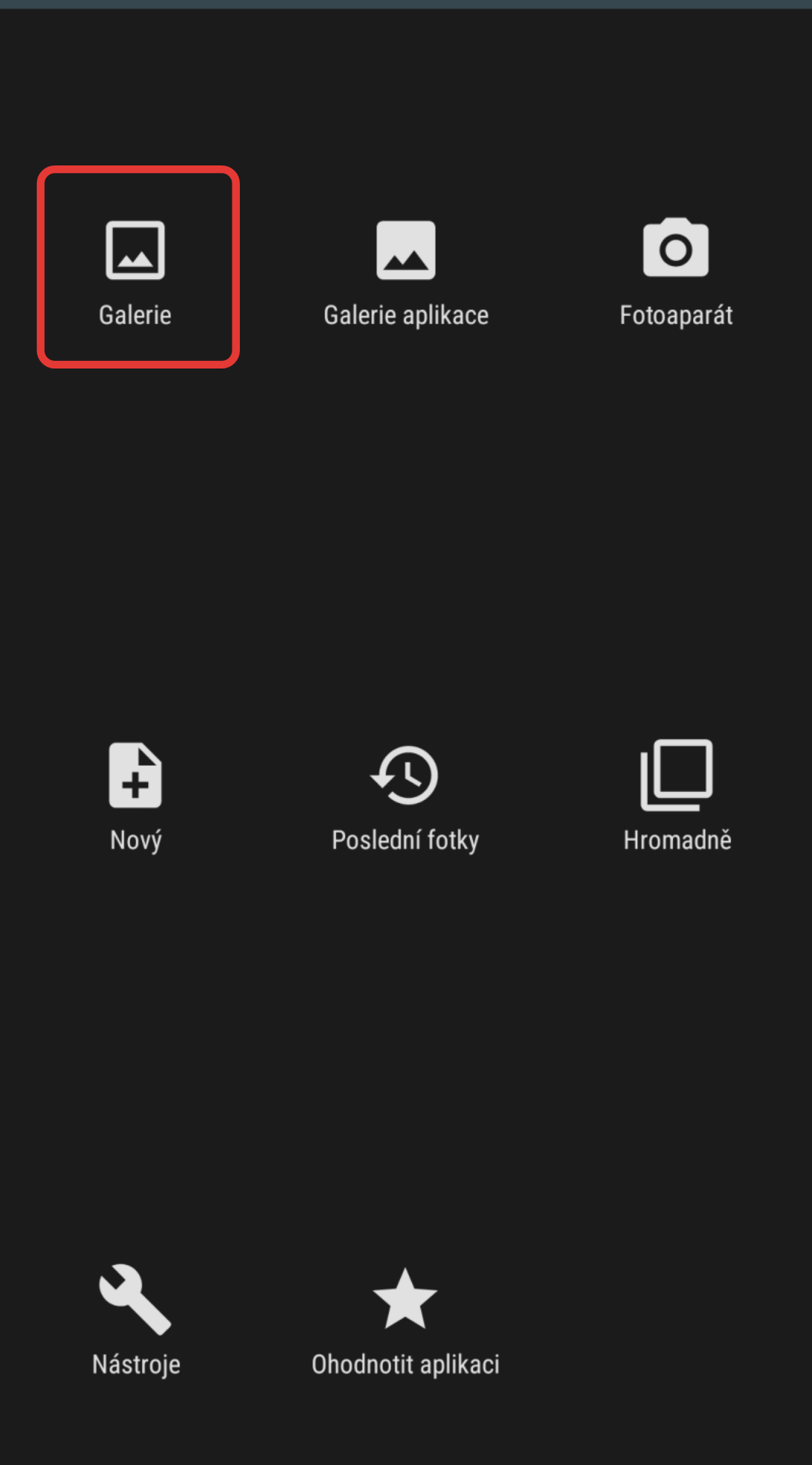
You can easily change color of multiple images, like icons, using Photo Editor app.
In main menu,click on edit image.
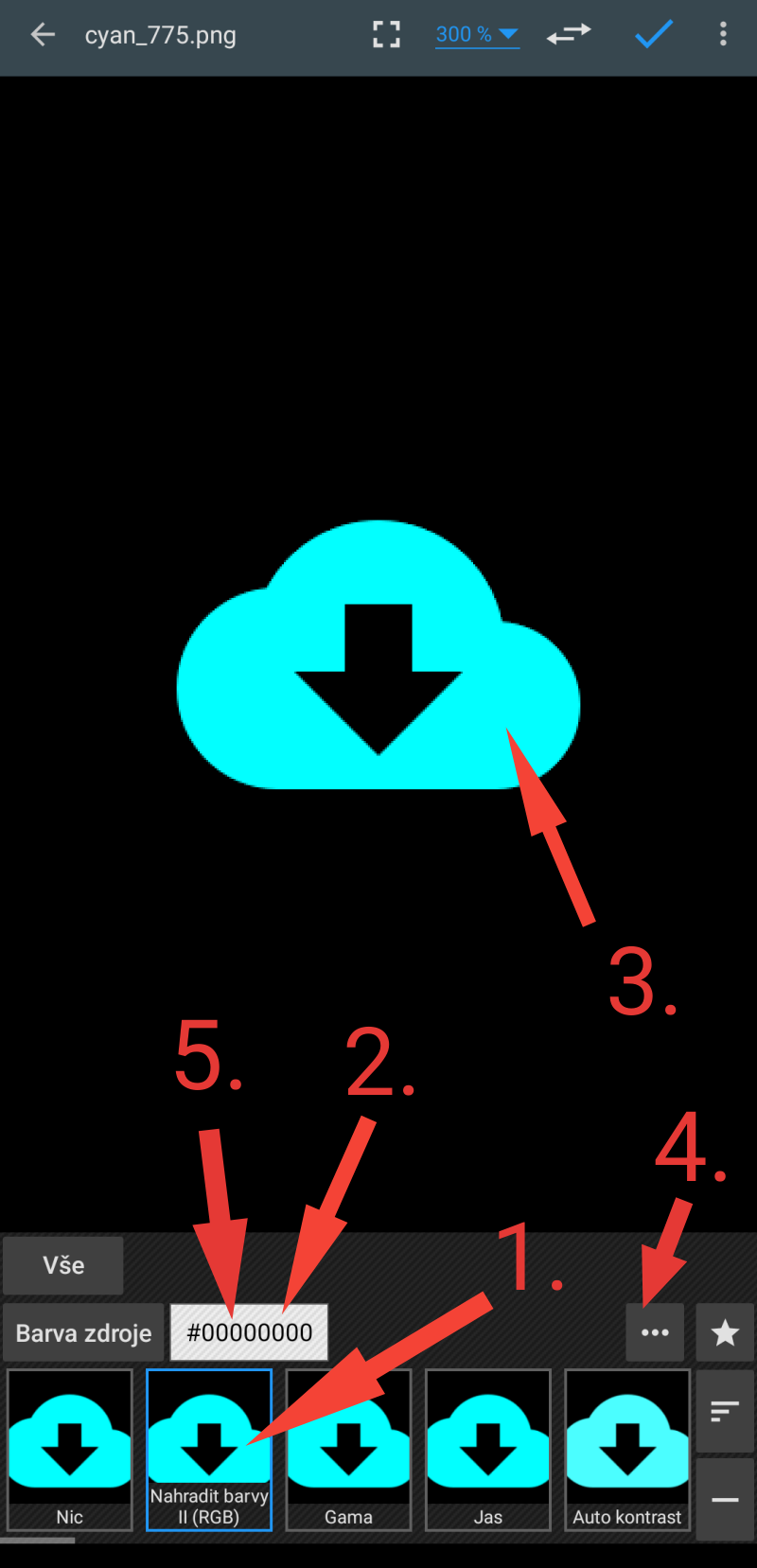
In the bottom row,select Effects,then
(1)Replace color II(RGB).
(2)Tap on the color code and then
(3)Tap or swipe on the image to select color to replace
(4)Tap three dots and then
(5)Tap the color code to select a new color.
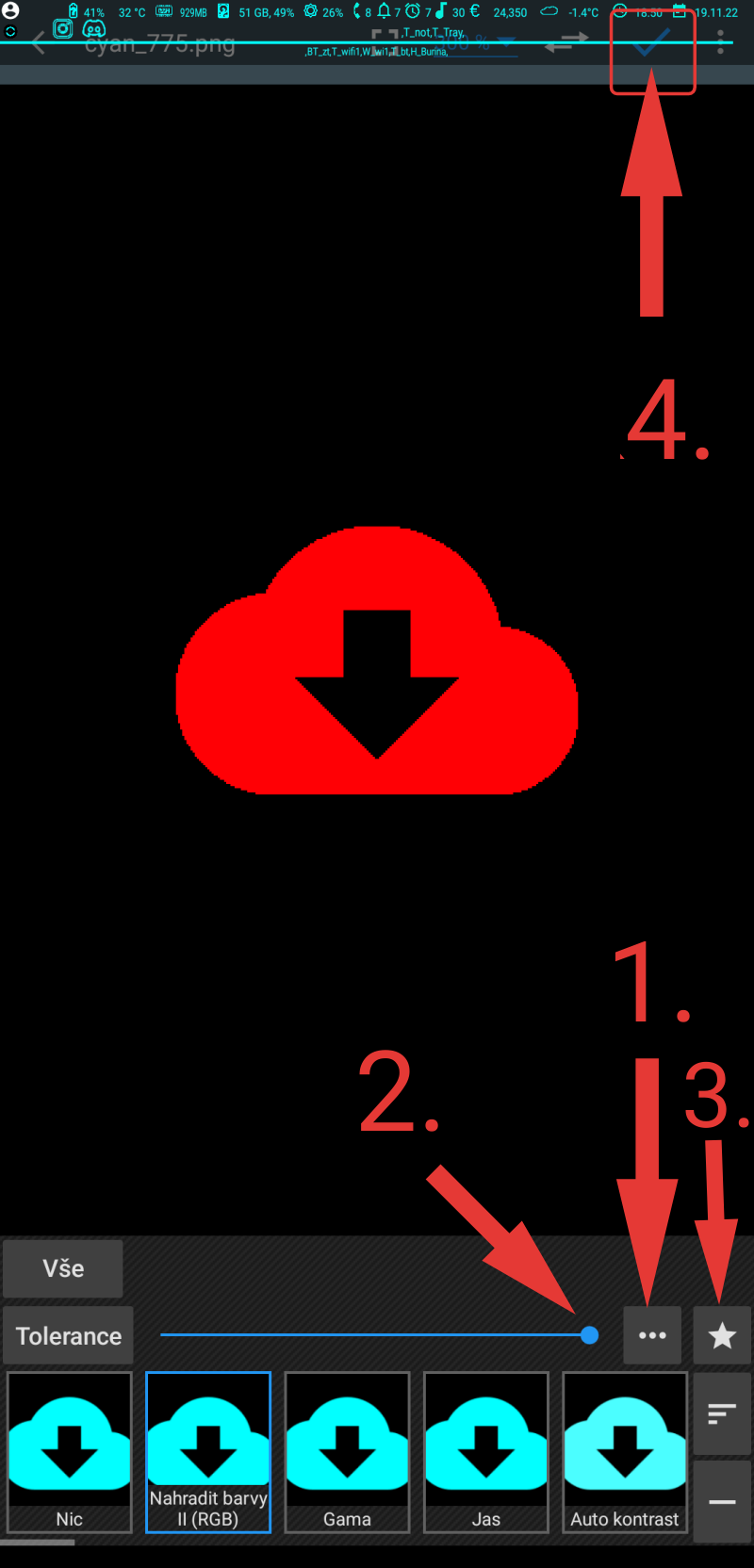
(1)Next,click the three dots again and
(2) Set the tolerance to max (or almost)
(3) IMPORTANT!!! Tap the star and name and save your setup.
(4)Tap the tick in the upper row,but do not save the image,just go back to the image selection screen,and select the last icon,batch mode
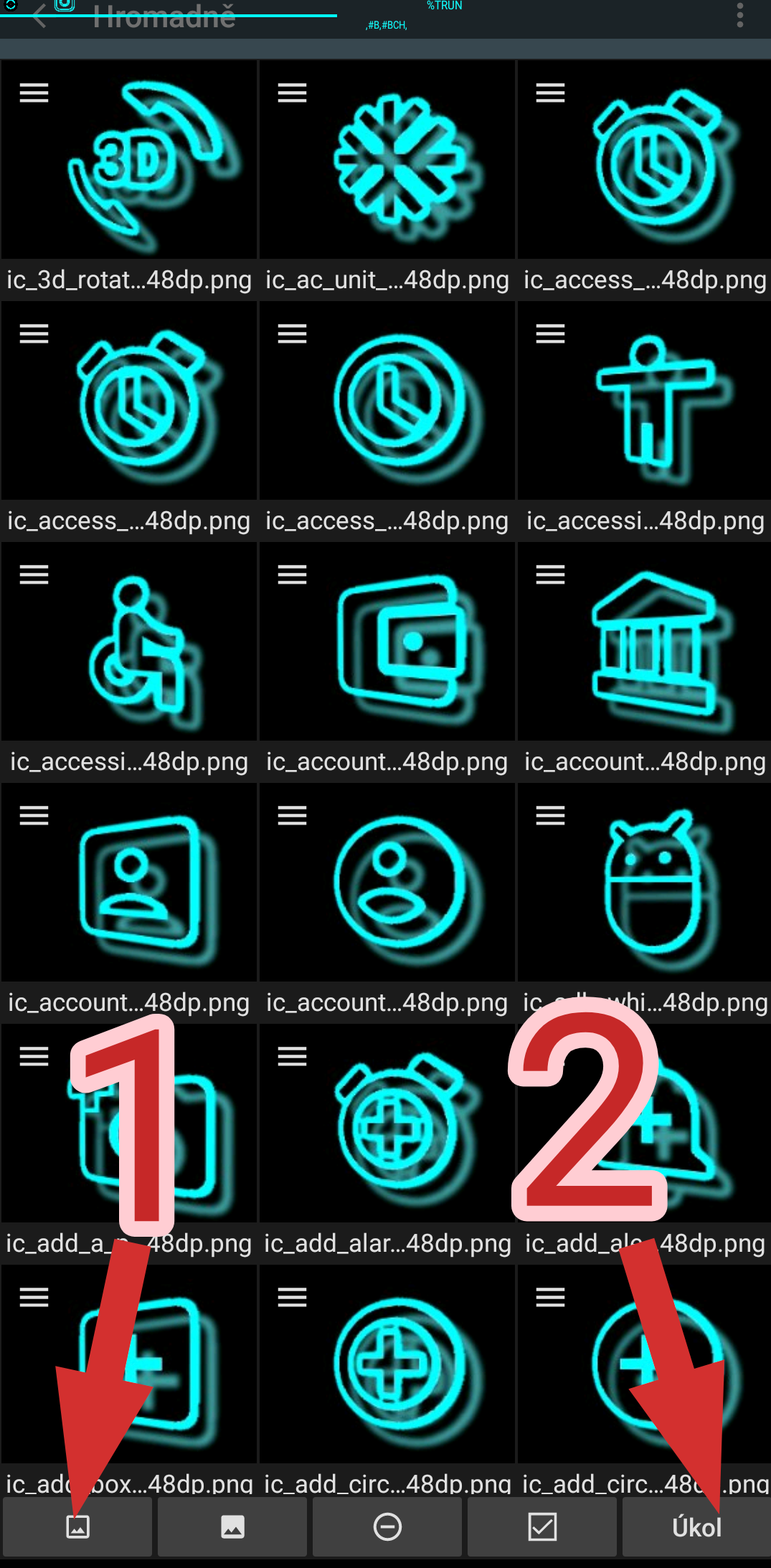
(1) Tap icon in lower left corner,navigate to the folder with icons, tap three dots in upper right corner and select all, then tap SELECT in upper right corner,next to the three dots.
(2)Now tap TASKS,and select Efects.
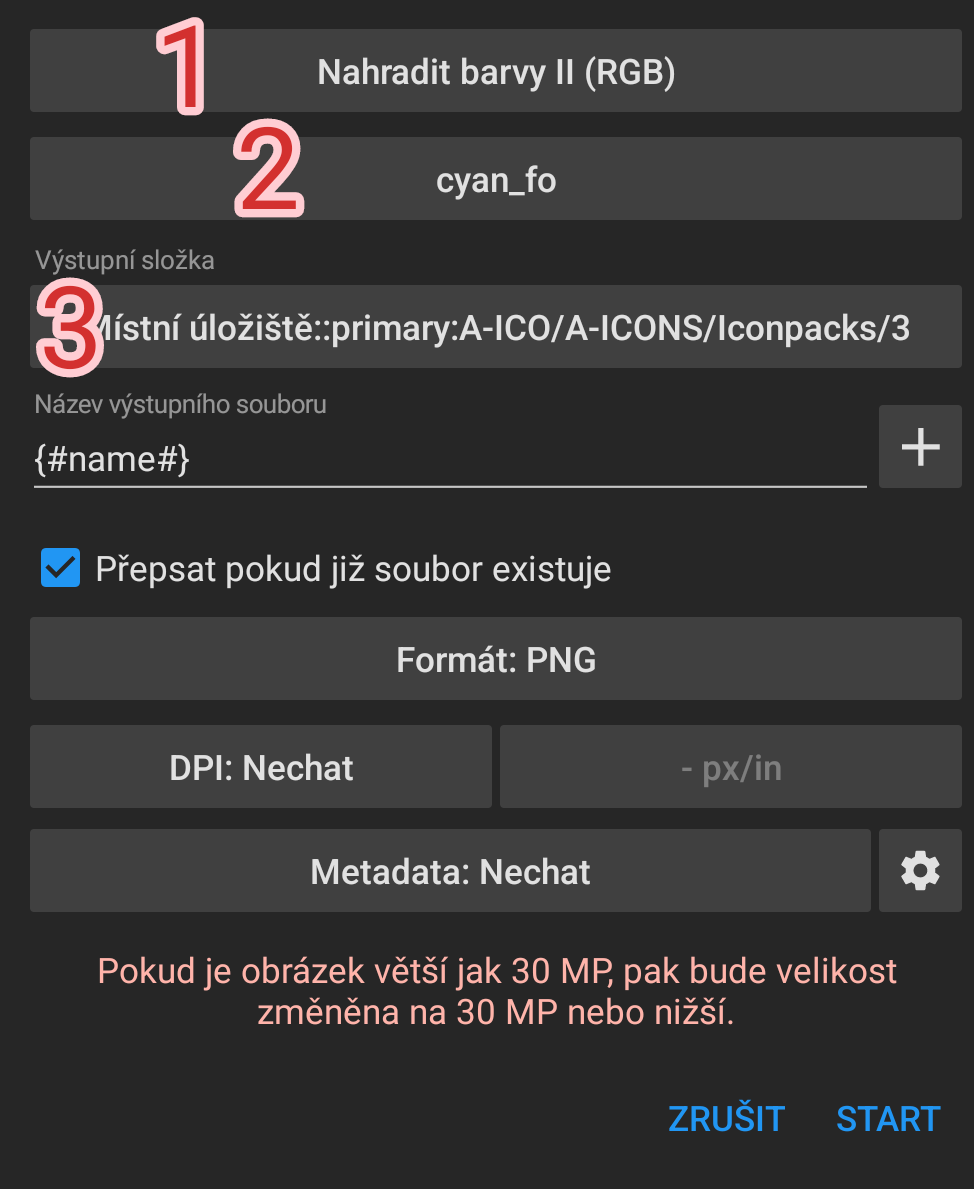
(1) Select Replace color II (RGB)
(2)Select your pre-saved setup
(3)Select a folder to place new icons. Will rewrite old ones if the same folder selected.
You can set also naming convention and formats details here.
Tap ok, if promt,ok again, and wait…when finished,check your new icons:)
Thats all:)
